T101-Triggerator
The Triggerator is a master controller that creates discrete loops of music within your session. After creating multiple loops, trigger those blocks in and out of sequence or play them in linear order as a song.
You can only have one Triggerator per session.
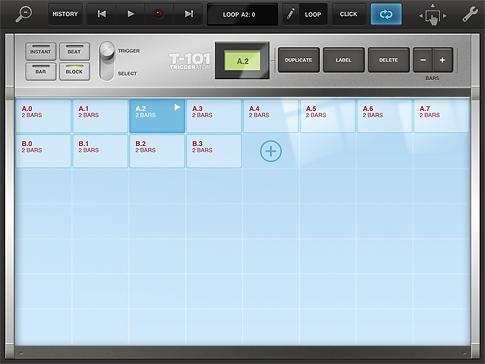
Blocks
The Triggerator works with moveable blocks. Each block signifies a loop of sound, and as you add more blocks to the device you can change any given block’s position by holding and dragging.
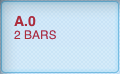
Blocks are ordered alphanumerically from upper left to lower right; rearranging blocks automatically renumbers them. Use labels to distinguish blocks from one another after they’re repositioned. To add a label to a block, tap on the block to select it, and then tap the LABEL button. A keyboard will appear; enter the desired label and dismiss the keyboard using the bottom right button.

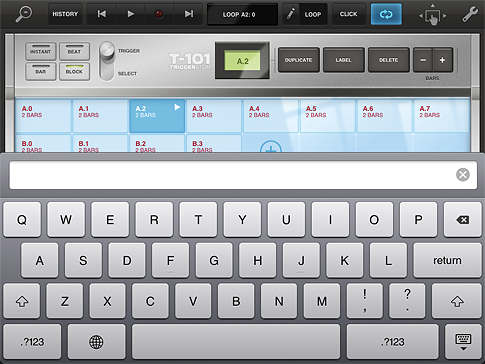

The maximum number of blocks per session is 56.
Trigger Mode
The Triggerator has two primary modes of interaction: Trigger and Select modes. In Trigger mode, touch a block while the transport is playing to trigger the loop. The loop triggers based on the setting to the left of the switch. When set to Instant, the loop retriggers immediately. Set the loop to trigger on the beat, bar, or entire block (the currently playing block will finish in full first) as well.
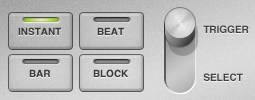
In Select mode tap blocks to select them without triggering playback. Use this for reordering and labeling blocks on the fly while another loop is playing back.
Add, Duplicate and Delete Blocks
Add a new block to the Triggerator by tapping the + button to the right of the last current block. This adds a two bar loop that preserves any current pattern machine settings (such as the last used M8RX pattern setting, if applicable) but is otherwise empty.
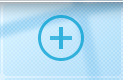
To duplicate an existing block instead of creating a new one, select the desired block and tap the DUPLICATE button at the top right of the console.

Delete a block by tapping the block to select it, then tap the DELETE button.
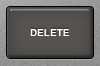
Bar Length
Triggerator blocks default to 2 bars. Adjust the length of a block by using the BARS -|+ buttons on the upper right of the device.

The Triggerator Transport
Once the Triggerator is added to a session, the Transport bar changes to enable additional controls.

In addition to the play and record buttons, there are buttons to move forward and backward by block. If you reach the first or last block in the sequence, moving backward or forward (respectively) shifts playback to the other end of your sequence.
Transport Display
The Transport display indicates which Triggerator block you are on in addition to the bar and beat.
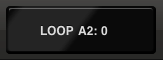
Parameters: Recording vs. Loop Edit vs. Table Edit Modes
Many device parameters (such as knobs, faders, toggles, pattern selectors, etc) can be automated and adjusted while Recording, or using Loop Edit Mode or Table Edit Modes.
Recording
When the Record button is active, changes made to parameters will be recorded. Your changes will play in real time during playback.
Loop Edit Mode
The Transport defaults to Loop Edit Mode for editing. In Loop Edit Mode any changes you make to a device’s parameters are applied to the current Triggerator loop.
Changing parameters while in Loop Edit mode overwrites any recorded automation and applies to the entire current loop. For example, changing a mixer fader to +10 instead of +20 applies that setting to the entire current loop.
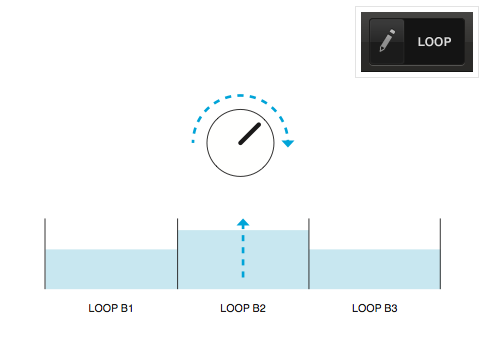
Table Edit Mode
In Table Edit Mode, changes made to device parameters are applied to the entire session and all Triggerator blocks. Parameter changes made in Table Edit Mode overwrite all loop settings and recorded automation for that parameter. Be careful with Table Edit mode — its very destructive! However, It’s idea for tweaking a global setting such as a mixer level.
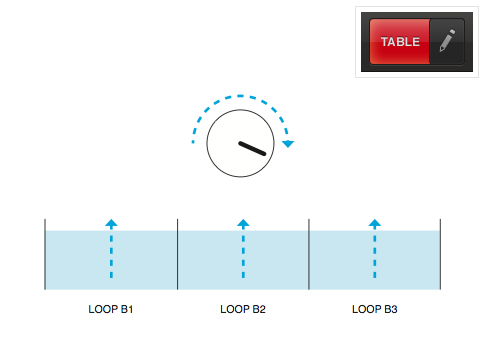
Looping
When the loop button is active, playback loops on the currently selected block. Change up playback by triggering different blocks in the Triggerator. Deactivating the loop button allows the Triggerator to play through blocks in linear order; after the last block in sequence plays through, the sequence starts over from the beginning.
Delete the Triggerator
As with most Tabletop devices, you can delete the Triggerator at any time. After deleting the device, the session defaults to the first loop from your previous Triggerator sequence, including its length. This means that if your first loop was eight bars, that eight bar length is preserved after deleting the Triggerator.
If you add another from the device list after deleting the Triggerator, your loops are preserved but labels are reset to blank.